Contents
What is the Broken Mediatek (MTK) device?
First, let me explain what a MediaTek (MTK) device is, then you will automatically understand what a broken MediaTek (MTK) device is. A mobile/tab device made of a MediaTek chip processor is called a MediaTek device. MediaTek (MTK) chips are primarily processors for mobile devices. And inside the phone is a built-in multi-core processor chip that provides new capabilities for AI cameras, OS animation, voice assistants, and more. Most Chinese mobile phones and tablets use MediaTek chips, including brands such as Huawei, Qmobile, Alcatel, Xiaomi, and Clone Samsung, etc.When a mobile device breaks down due to an accident or shuts down due to a malfunction, and we fail to turn on the mobile and want to extract essential data from our phone or access the data, then we call it a broken MediaTek device.
Mobile devices that use MediaTek chips, We can access these mobile devices from our computer through a particular tool or program such as Miracle Box, Avengers Box, CM2, etc., even if the mobile device is broken or otherwise malfunctioning. Yes, but the charging port of the mobile device should be working so that we can connect the mobile device to the computer in case it is broken.
What is user data?
Any data that the user creates or owns. The term user data can be used to emphasize that the data was created and owned by the user. For example, when deleting an application, the install application may ask if the user's data also needs to be removed.The partition of user data on mobile device storage includes all user data such as contact numbers, messages, custom installed applications, photos, and videos, etc.
What is needed to retrieve user data from a Broken MediaTek (MTK) device?
- A professional Tool/Program (Miracle Box, Avengers Box, CM2).
- MediaTek (MTK) Preloader USB Drivers.
- Ext2explore V2.1 or 7-ZIP.
How to get/recover user data from the Broken Mediatek (MTK) device?
1. Disables antivirus, Defender, and all other virus protection programs from your computer before starting the process. This is an important part of the process. If you do not do this, you may encounter a problem during the data recovery process.2. Now you can download the required programs and drivers from the link below and install them on your computer.
3. When the installation process is complete, run the Miracle Box tool and back up the firmware file of the mobile that is broken or is not turning on due to some error or the lock. Basically, we have to back up the partition of user data from the mobile device for which we want to recover the data.
4. When backing up a firmware file from a mobile device, make sure you are backing up the firmware in a scatter format. And It will take some time to back up the firmware file. Depending on the size of the mobile device's user data partition, the more user data there is, the more time it takes, so be patient.
5. Once the firmware file is fully backed up, run the Ext2explore program in administrator mode and open the userdata.bin file in the program. As you open the file within the program, the path of this file will appear inside the Ext2explore program. Double click on the directory address of this file. As soon as you click, a list of all the files inside the user data file will appear.
6. Scroll down and find the media folder in this list and by double-clicking on it, drop down the list of folders inside the media folder, and right-click on the folder named 0 and click on save option, then, select path Windows will open instead. Find the path where you want to save the files and click the OK button.
7. After that, the progress of saving data will start saving to the selected directory; it will take some time, so be patient.
8. Once the file saving process is complete, you can easily access your files.

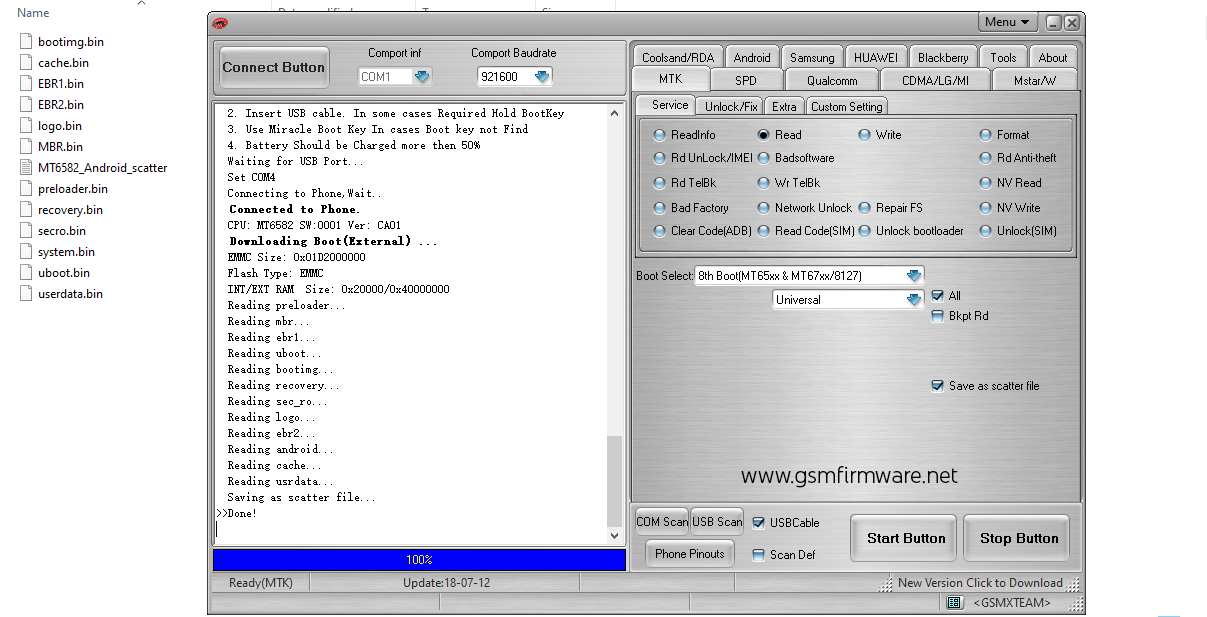



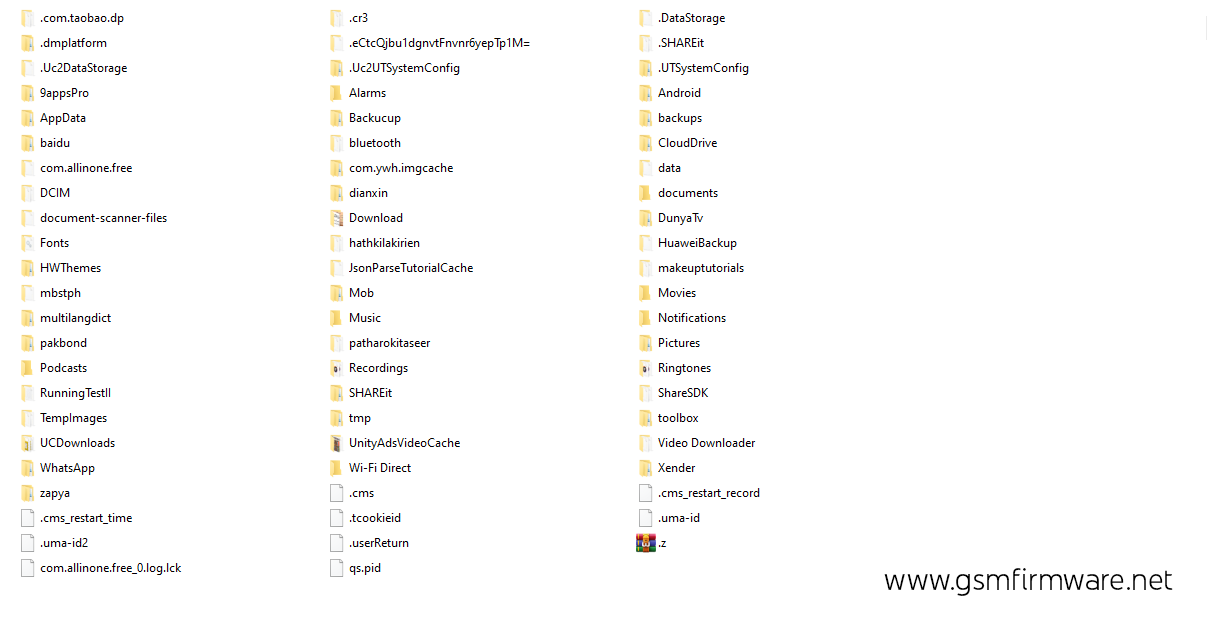
EmoticonEmoticon